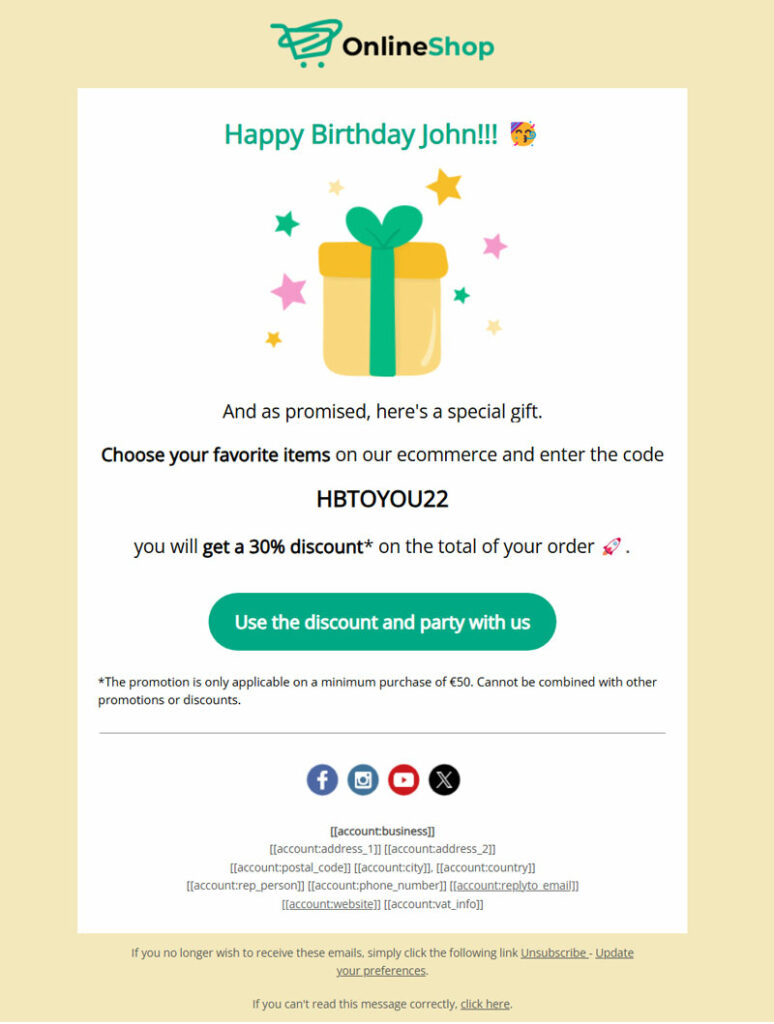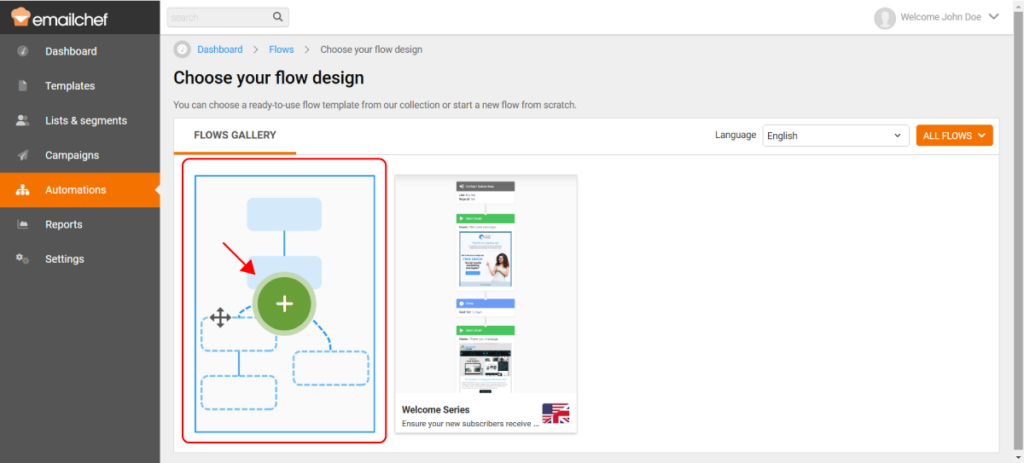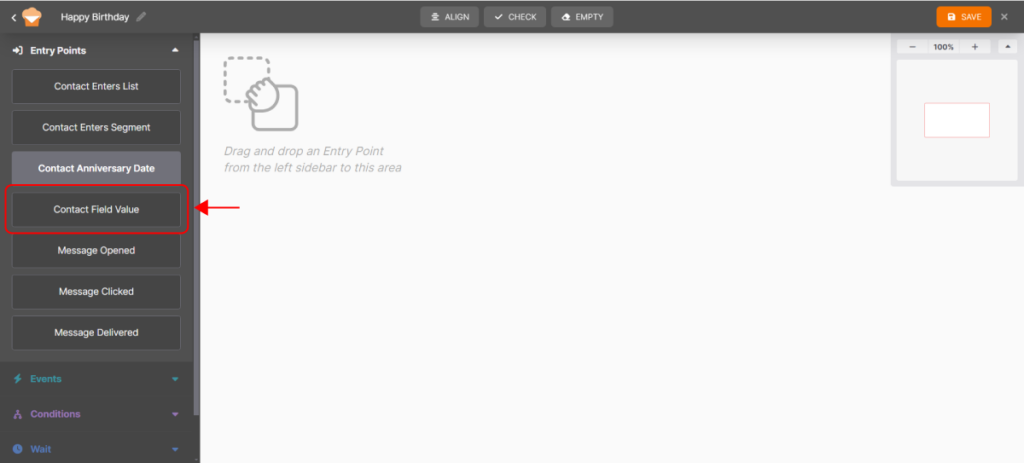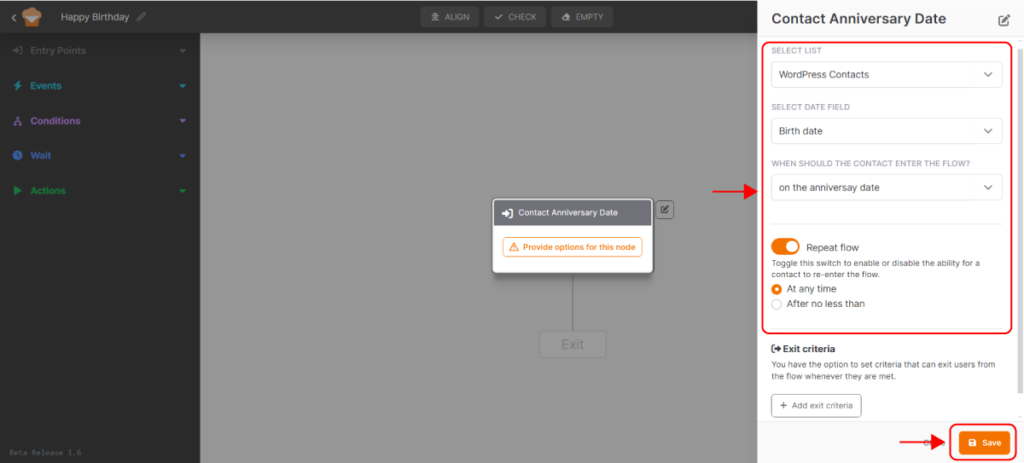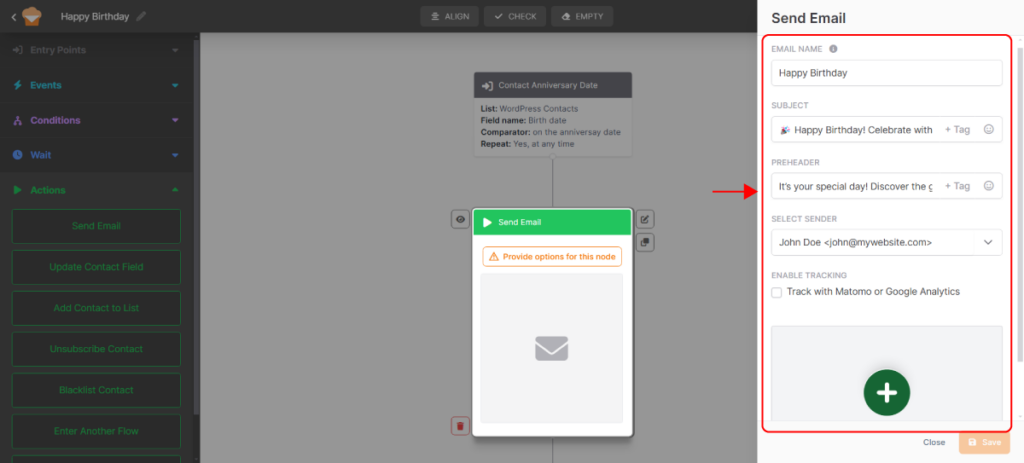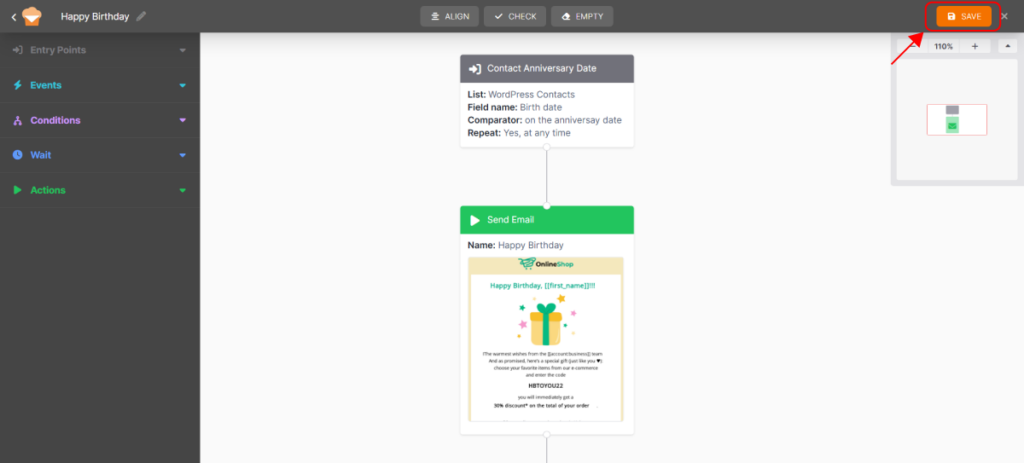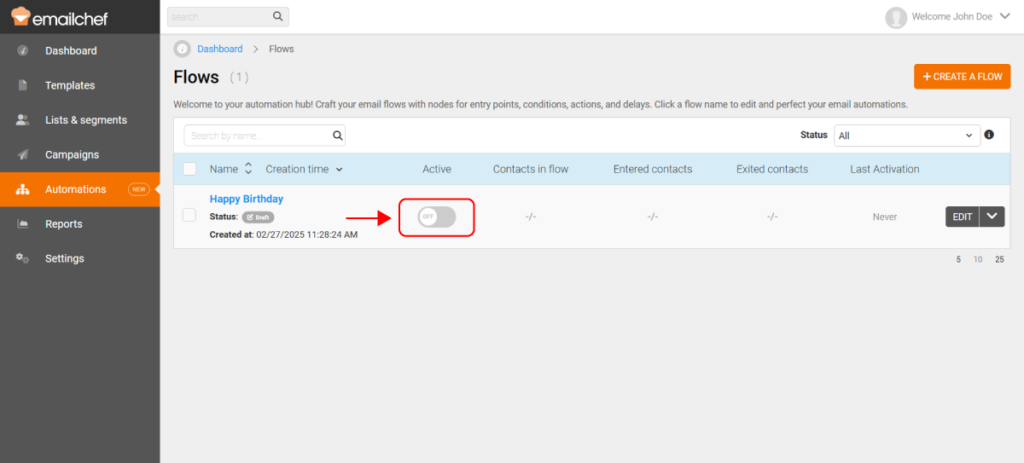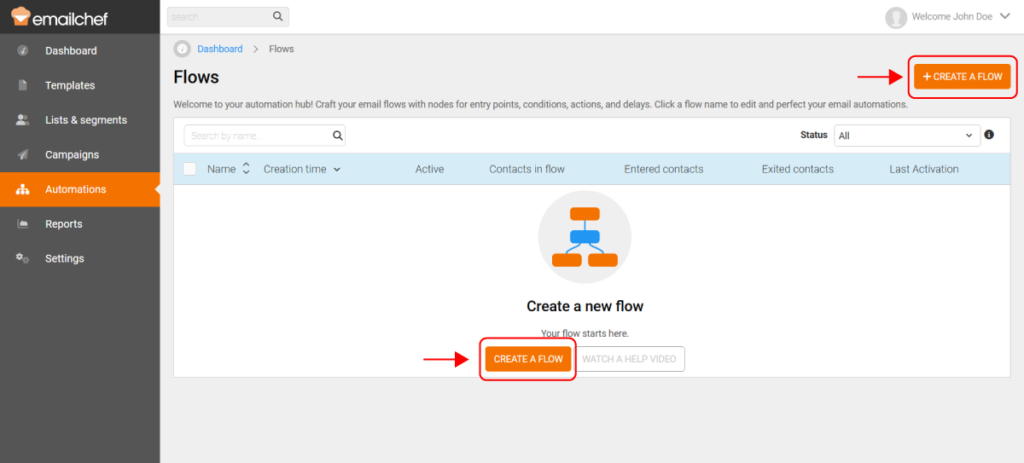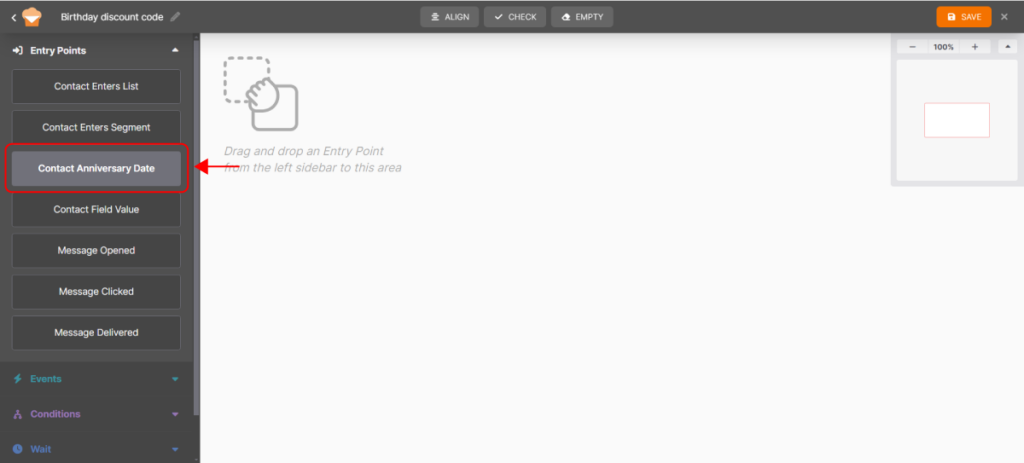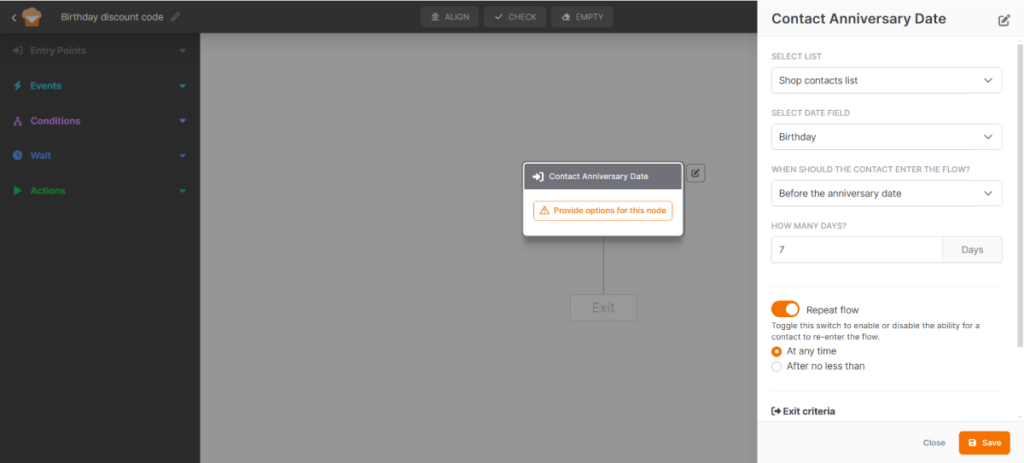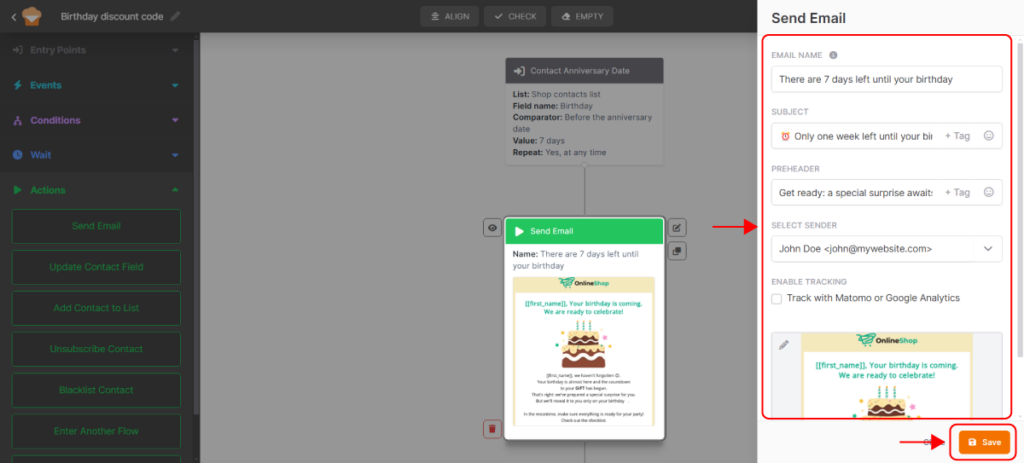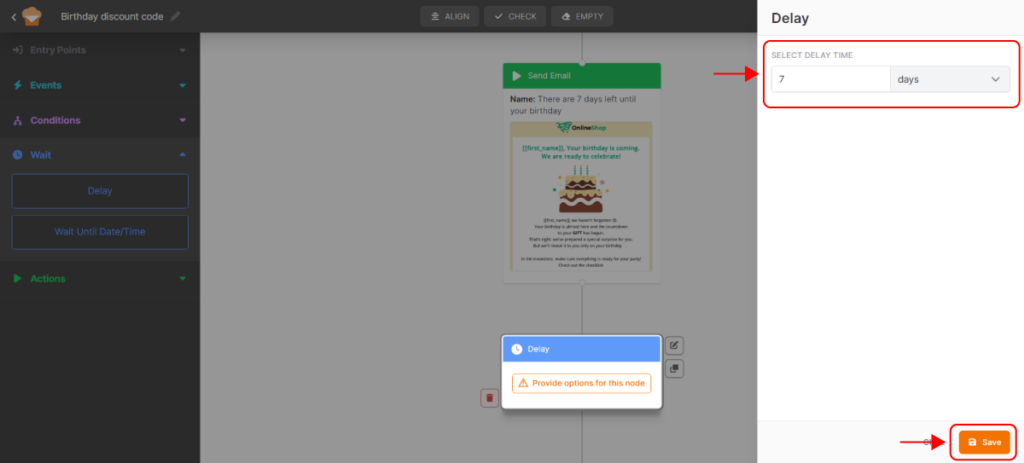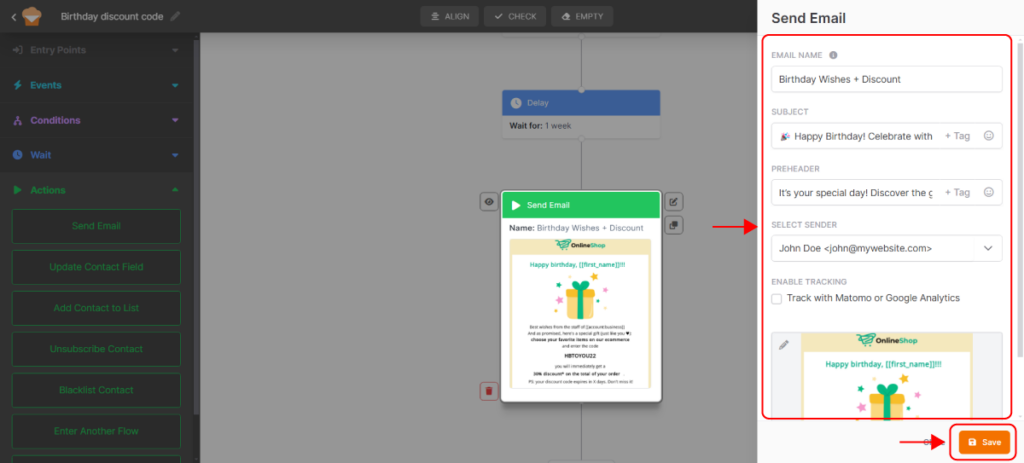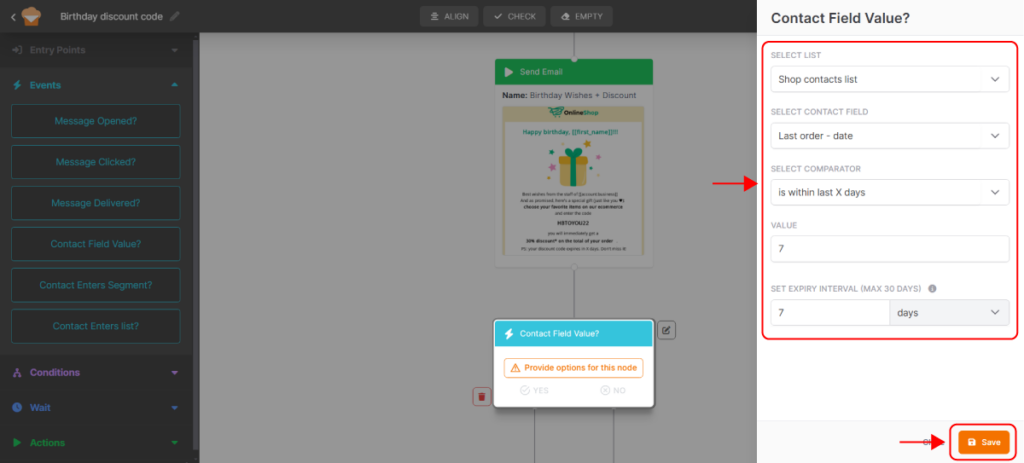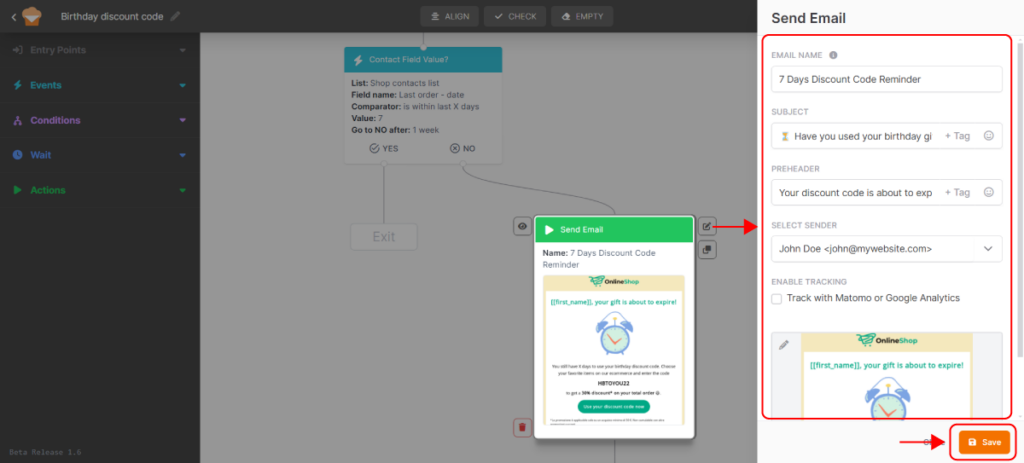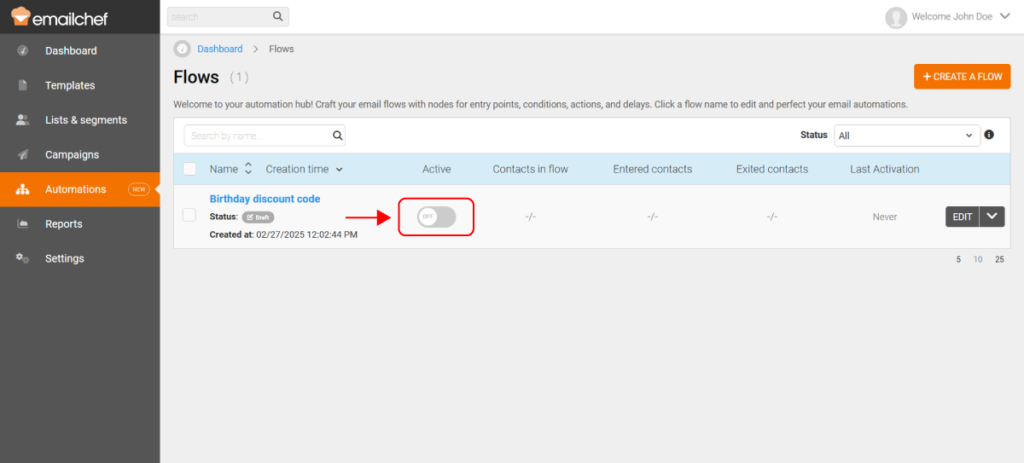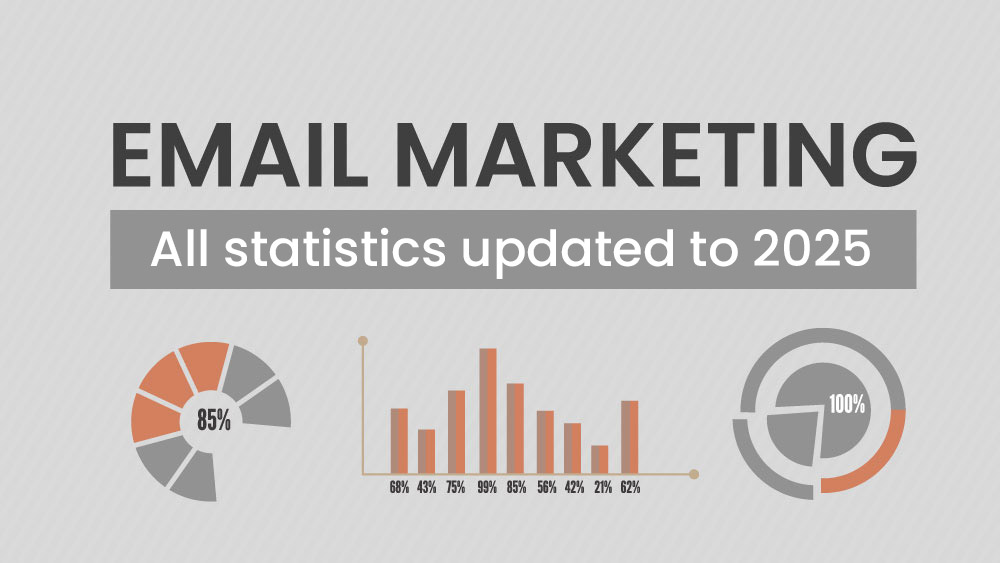Do you know the perfect moment to make your subscribers feel special? Their birthday!
Imagine automatically sending a personalized email to your customers on their special day—perhaps with a gift, a discount code, or simply a heartfelt birthday message to strengthen your connection with them.
With Emailchef Flow, you can easily create automations for sending birthday emails.
Let’s go through two practical examples.
Alla ricerca di un tutorial video 📹?
Qui sotto ne trovi uno che ti guida nella creazione dei tuoi Flow di compleanno.
1. How to Create a Birthday Wishes Flow.
If you’ve collected your contacts’ birth dates, you can create a birthday email to show your appreciation on their special day.
Go to the Automations section in Emailchef and click on Create a Flow.
Click the + button to create a new Flow.
Name your Flow, e.g., “Happy Birthday”.
Drag the Contact Anniversary Date node into the workspace.
On the right side, select the list that contains the birth dates.
Choose when the contact will receive the email by selecting On the anniversary date.
Activate the Repeat Flow switch so the email is sent every year.
Click Save.
Add an action by dragging the Send Email node and selecting a template from the Emailchef gallery.
And that’s it! Your Flow is ready. Now, let’s activate it.
Click Save in the top-right corner and exit the Flow editor.
Go back to the Automations menu and toggle the Flow button to ON.
Click Activate in the pop-up window.
2. How to Send a Discount Code as a Birthday Gift.
If you run an e-commerce store, your contacts’ birthdays are a great opportunity to send a discount code and encourage purchases. To do this, you need to connect Emailchef to your e-commerce platform using one of our plugins.
The example Flow we’ll create consists of three automatic emails:
- Email 1 → 7 days before.
Notifies the contact that they will receive a discount code on their birthday. - Email 2 → On the birthday.
The second email will be sent on the birthday and will contain the discount code. - Email 3 → 7 days after.
The third email will be sent only to contacts who haven’t made a purchase on your eCommerce after email 2. It will be a reminder to use the discount code before it expires.
Here’s how to set up this Flow:
Go to the Automations section and click Create a Flow.
Maybe in this case, you can call it “Birthday Discount Code”.
Drag the Contact Anniversary Date node into the workspace.
Select the list connected to your e-commerce store.
Click the field containing the birth dates.
Now you need to choose when the contact will receive the first email in this flow.
Select Before the anniversary date. Then, set how many days before the birthday the email will be sent (for example, 7 days before).
Enable the Repeat Flow switch: this way, the flow will repeat every time a contact’s birthday occurs.
Click Save.
Now, click on Actions and drag Send Email below the first node.
On the right, click + and select a template.
By clicking Edit Template, you’ll enter the editor to make any changes you want.
Now, enter the email name – this will help you identify it easily. In this case, I’ve named it “7 Days Until Your Birthday”.
Also, enter the subject line, preheader, and select the sender address from which you want to send the email.
When you’re done, click Save.
Now, click on Wait and drag Wait until date/time below the second node.
On the right, set the waiting time before sending the next email (in this case, 7 days).
Now, click on Actions and drag the Send Email node again.
Select the template you will use for the birthday email containing the discount code.
At this point, click on Events and drag the Contact Field Value node.
On the right, select the list linked to the eCommerce plugin.
Then, select the field Last order – date, which represents the date of the last order placed by the contact on your eCommerce.
In the field below, select Is within last X days. Then, set the value to 7 and a waiting time of 7 days.
Finally, click Save.
If the contact has made a purchase within 7 days of receiving the email with the discount code, they will exit the email flow. However, if they haven’t made a purchase, they will receive a reminder email for the discount code, which we will now add to the flow.
Click on Actions and drag the Send Email node under NO.
Select the template you will use for the discount code reminder email.
Finally, click Save.
And there you have it—our flow is ready to be activated.