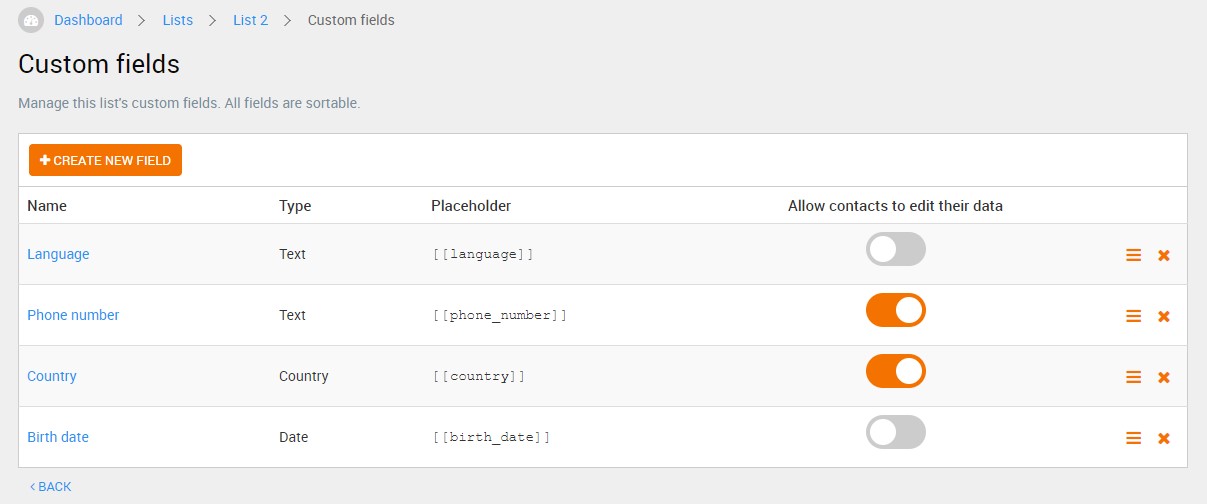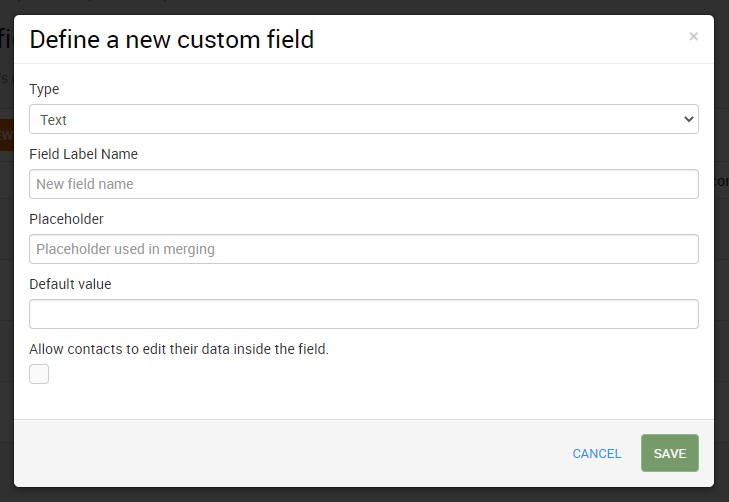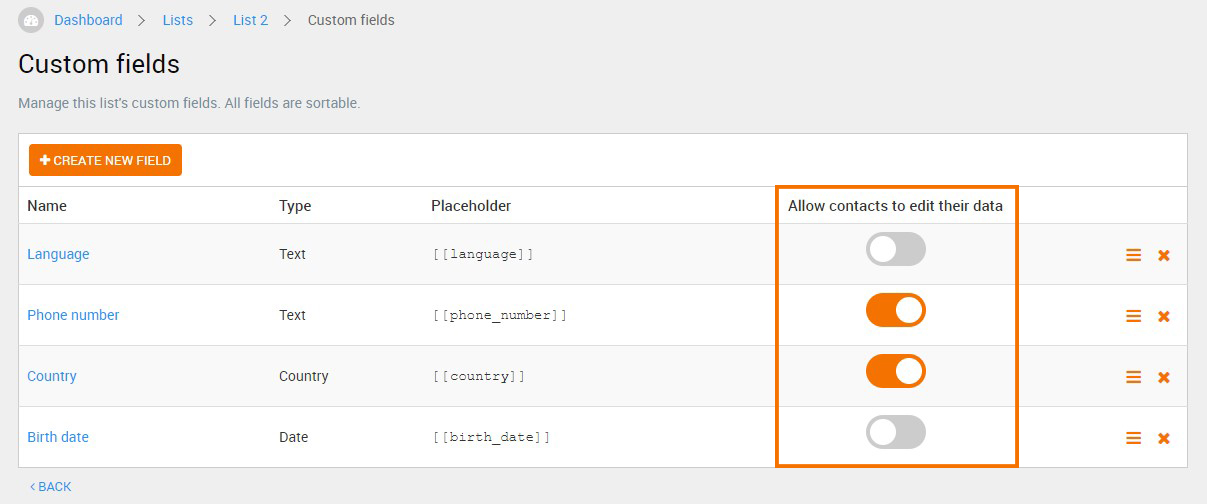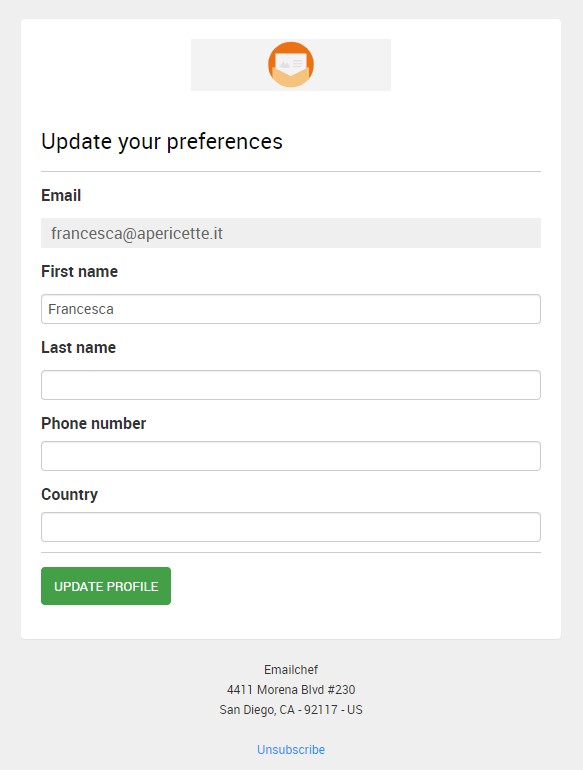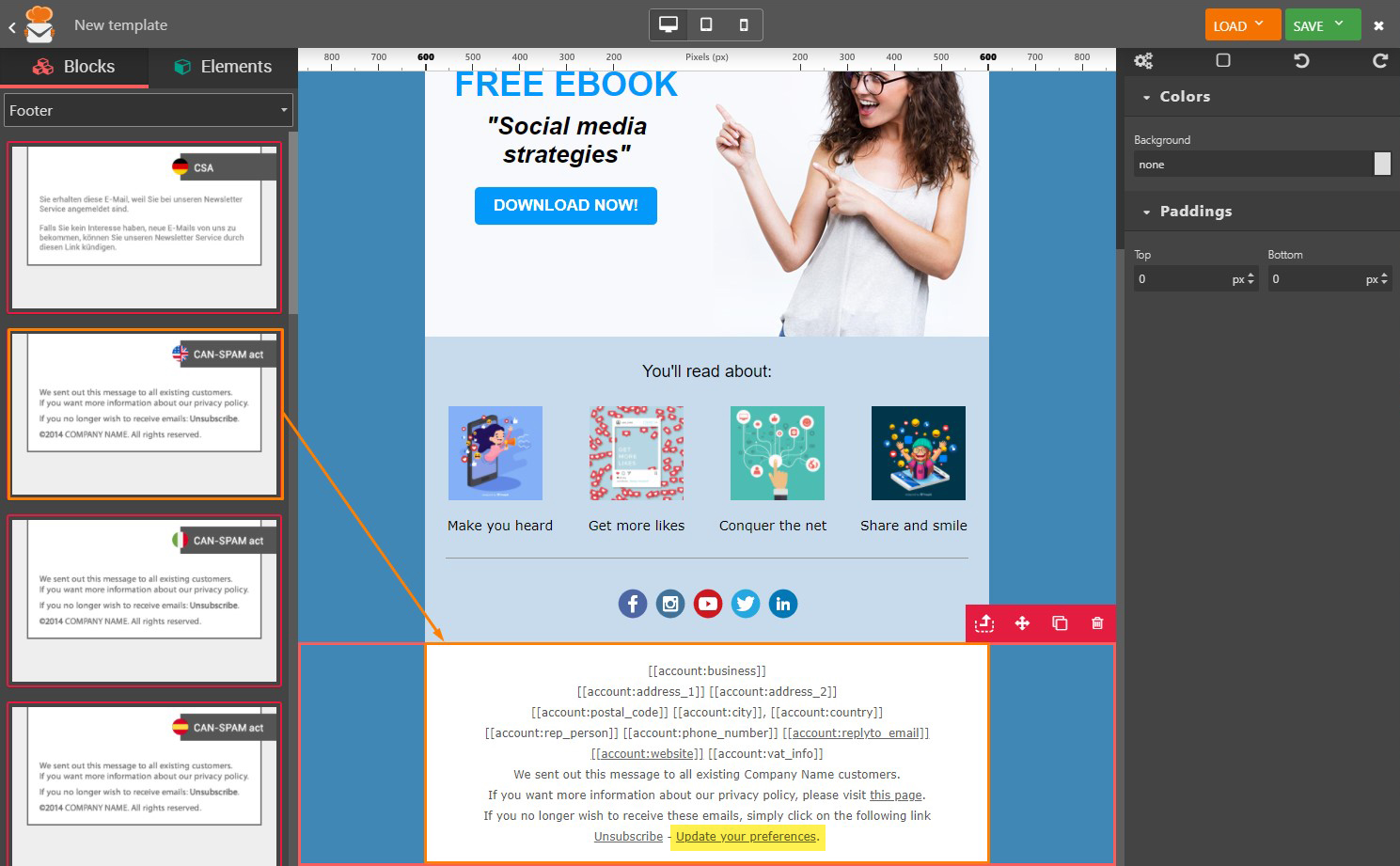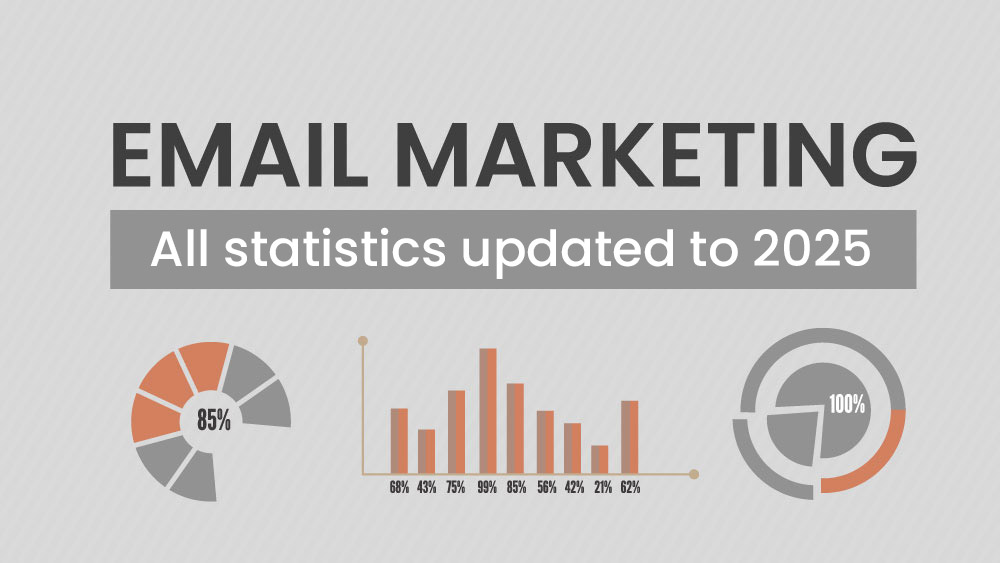Custom fields are like containers filled with information about your contacts. For each type of data collected from your contacts, you can create a specific field. You can use custom fields to segment your list or to personalize your emails.
Types of custom fields
Each type of fields is used to indicate different types of data:
- Numeric = numeric values
- Date = date
- Yes/No = true or false value
- Options list = different values of a single choice list
- Country = country of origin
- State = state of origin within the United States
- Text = textual or alphanumeric data
Define a new custom field
- In the “LISTS” section, select a list and click “Custom fields” in the top menu. Next, click the “CREATE A NEW FIELD” button.
- Select the type of field you want to add based on the type of data it will represent. The most versatile is the text field.
- Name your field.
- The placeholder will be the textual element that will define your custom field.
- If you want to give your contacts the ability to change the data in this field, check the last box.
- Finally, click “SAVE”.
You can add any custom fields you create to your subscription form to collect data. Be careful not to include too many fields in your form, though! Registration should be quick and easy.
You can change the order of the fields by selecting the hamburger icon to drag-and-drop the fields.
You can also choose which custom field to show in the “update your preferences” page by activating or disabling the “on/off” switch.
Your contacts can change their data whenever they want in the custom fields with the switch on. Just add the link “Update your preferences” in the footer of your newsletter: once clicked, the contact will be directed to a page where he can update his data.
The “Update your preferences” link is already present in the editor blocks that contain the CAN-SPAM Act. It is linked to the URL with the automatic form in order to update the preferences.
To learn more about custom fields, watch this video tutorial: