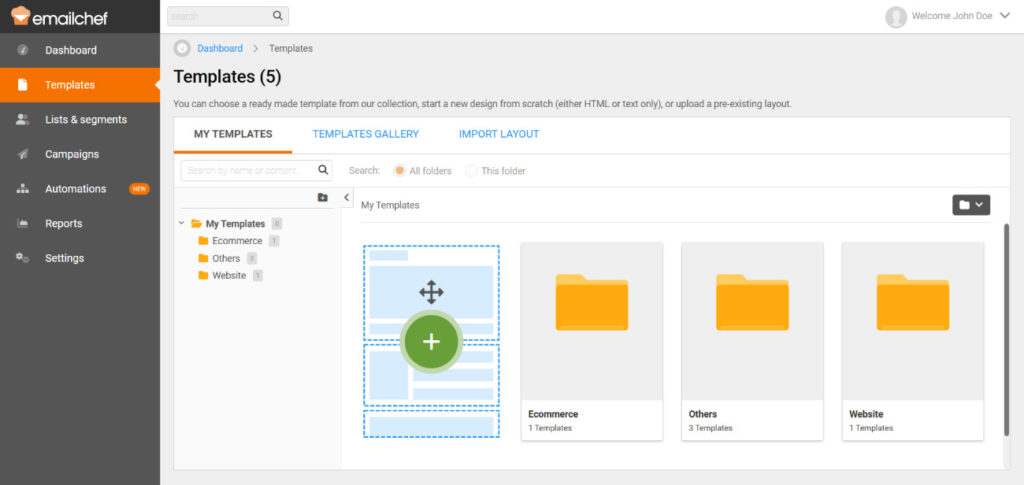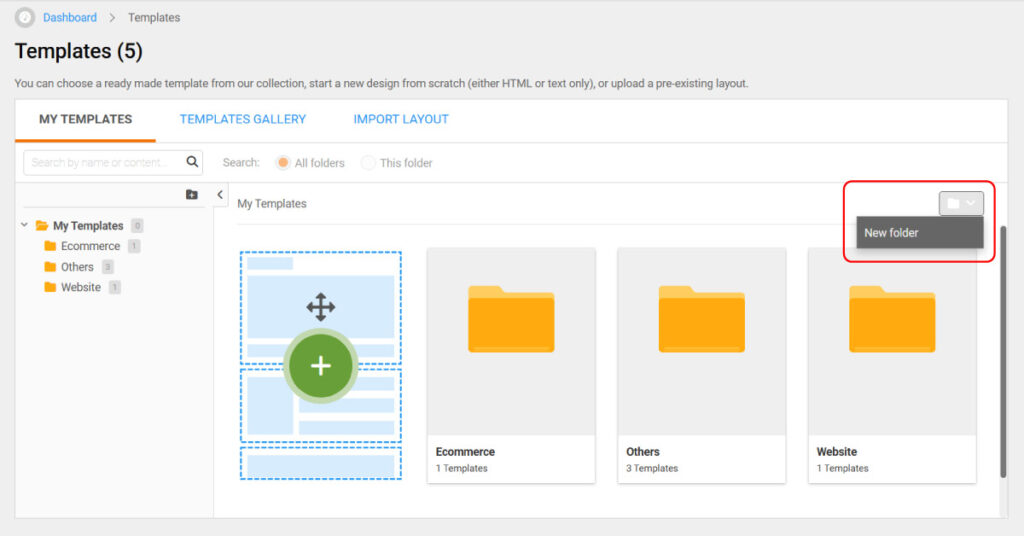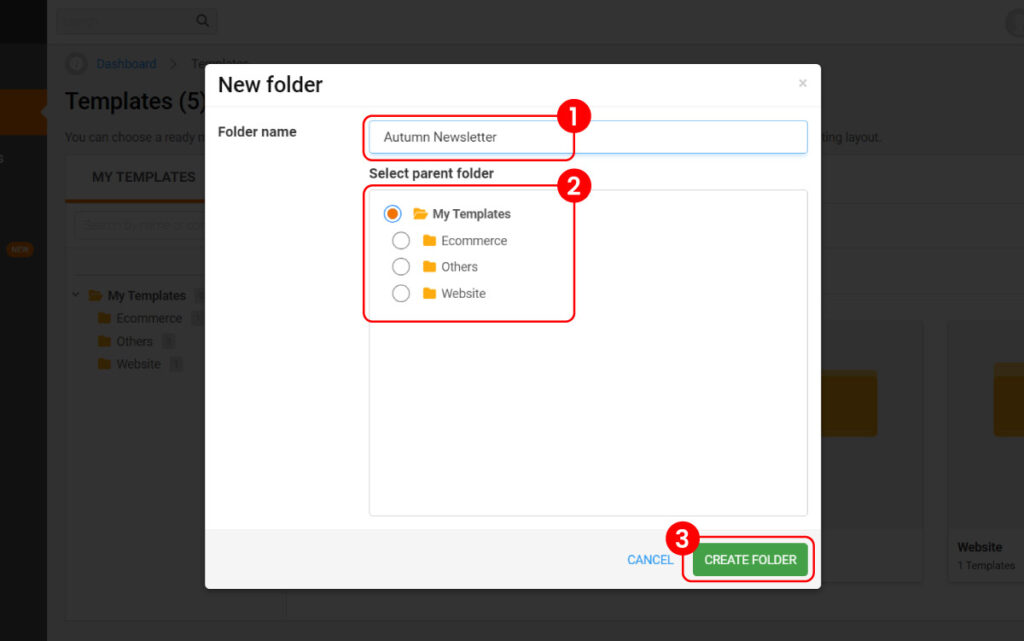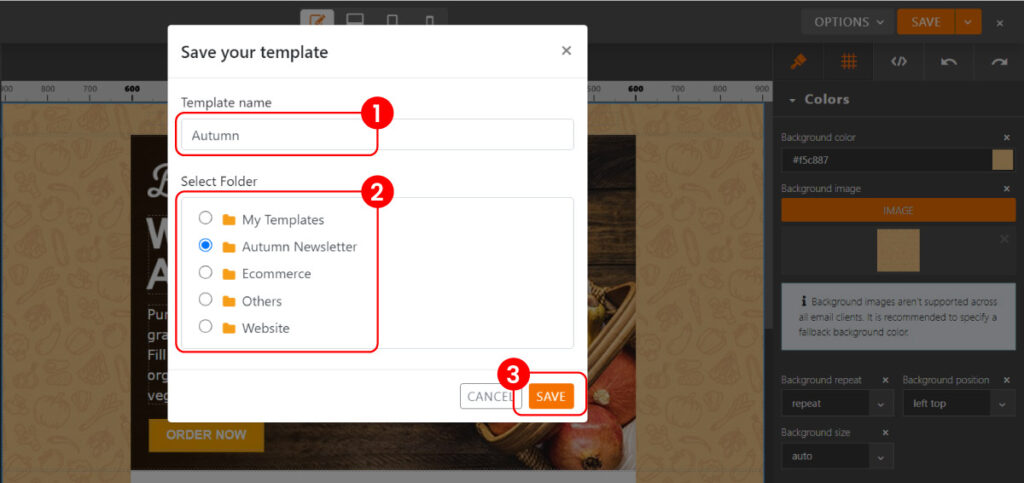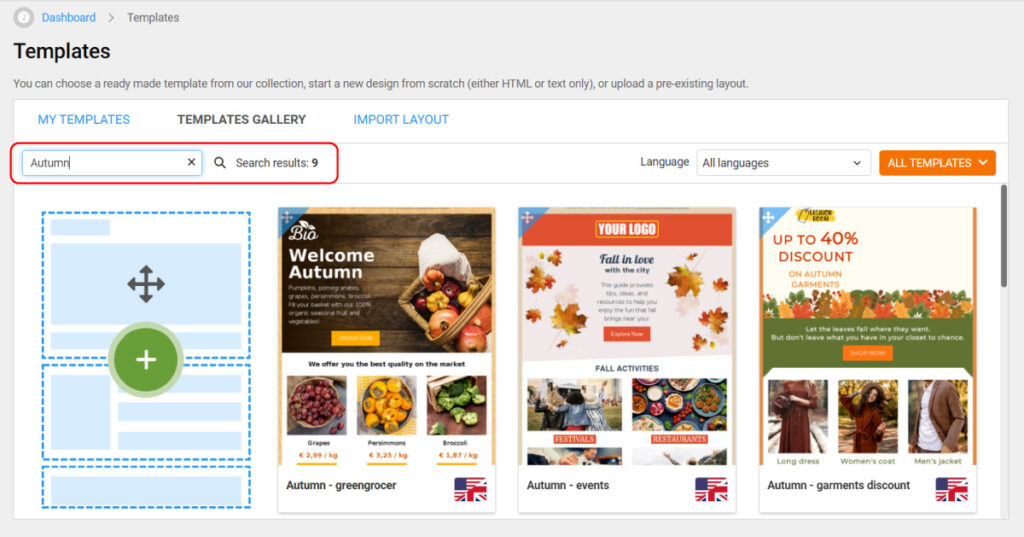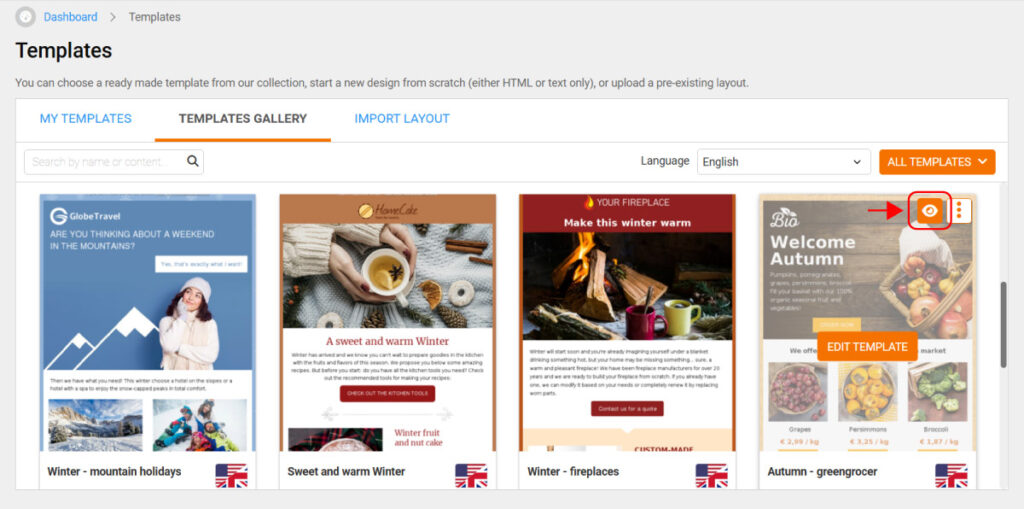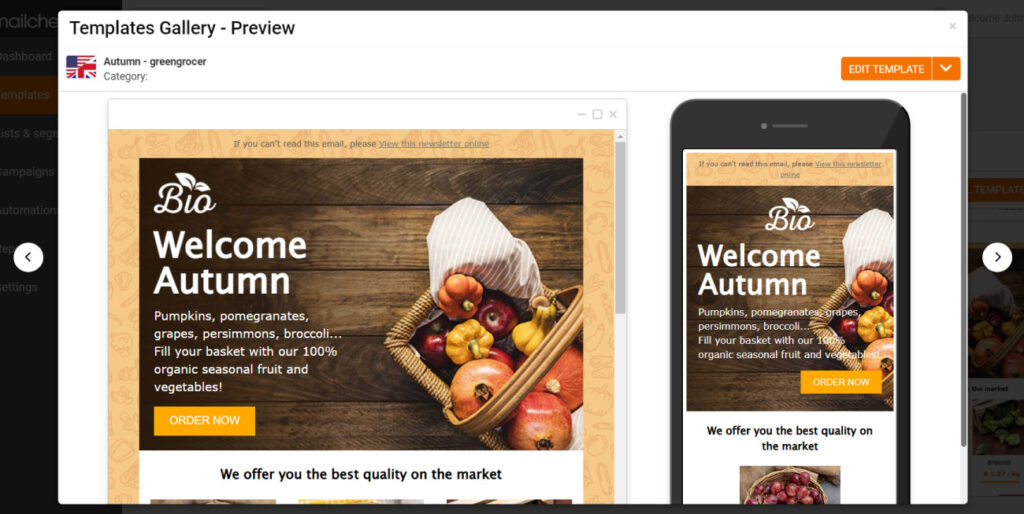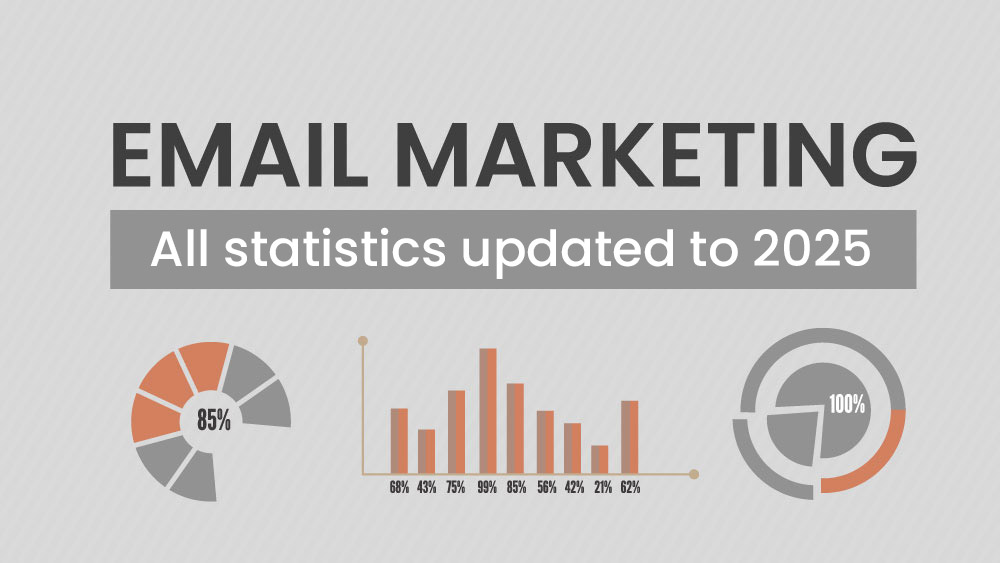The templates section in Emailchef offers advanced tools to help you organize and manage your templates easily and effectively. Within this section, you can organize your templates into folders, rename them as needed, and search by name or keywords contained within your templates.
Here’s an overview of the available features.
Effortlessly organize templates with folders.
To keep your templates organized and easily accessible, you can create custom folders in the My Templates section. This allows you to organize templates based on criteria such as campaigns, seasons, or any other categorization that suits your needs.
How to create a folder:
- Click on Templates in the left-hand menu and go to the My Templates section.
- Click on the New Folder option.
- Assign a name to the folder and select Create folder.
You can create as many folders as you need, and if necessary, you can also create subfolders for more detailed organization. Additionally, you can edit or delete both folders and subfolders at any time.
Advanced organization during the template creation.
When creating or editing a template, Emailchef provides simple tools to help you manage it effectively. You can:
- Save the template in a folder or subfolder of your choice, ensuring clear and customized organization.
- Rename the template during the saving process, making it easy to recognize later.
These features ensure your templates remain well-organized and accessible, even if you have an extensive library.
Searching templates by name or keywords.
To quickly find a specific template, you can use the advanced search bar available in the My Templates and Template Gallery sections.
The search functionality allows you to locate templates based on:
- template name;
- keywords contained in the email body.
By entering a keyword in the search bar, you’ll get a list of matching templates, making it easy to manage even a large number of templates.
Template preview on desktop and mobile.
With Emailchef, you can preview any template, both in the Template Gallery and in the My Templates section, simply by clicking on Preview.
This feature allows you to see in advance how the template will appear on desktop and mobile, helping you evaluate its visual impact on every device before making a selection.