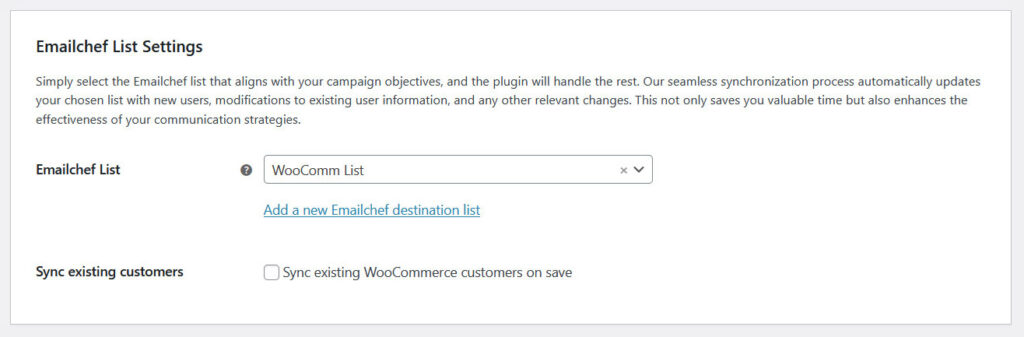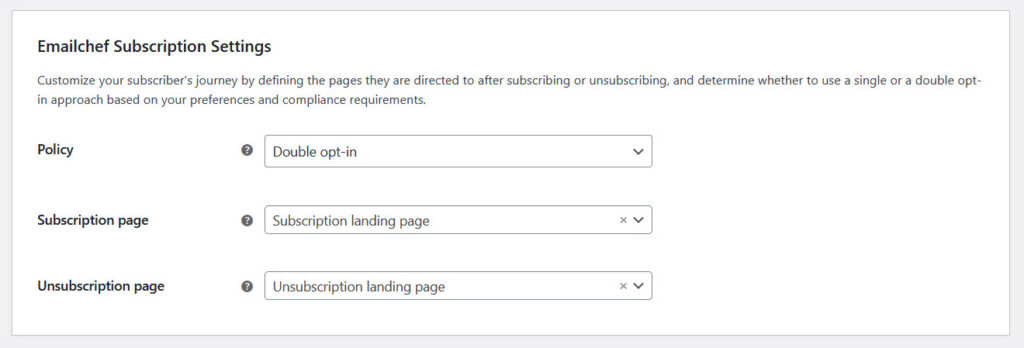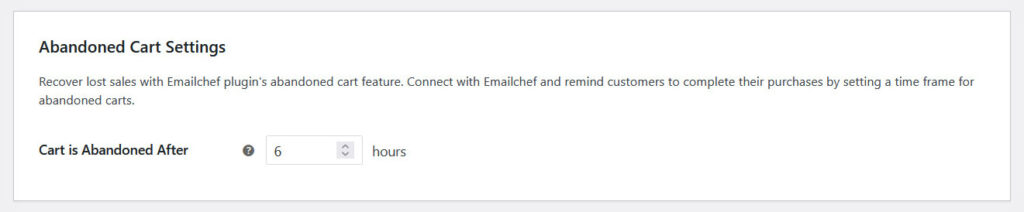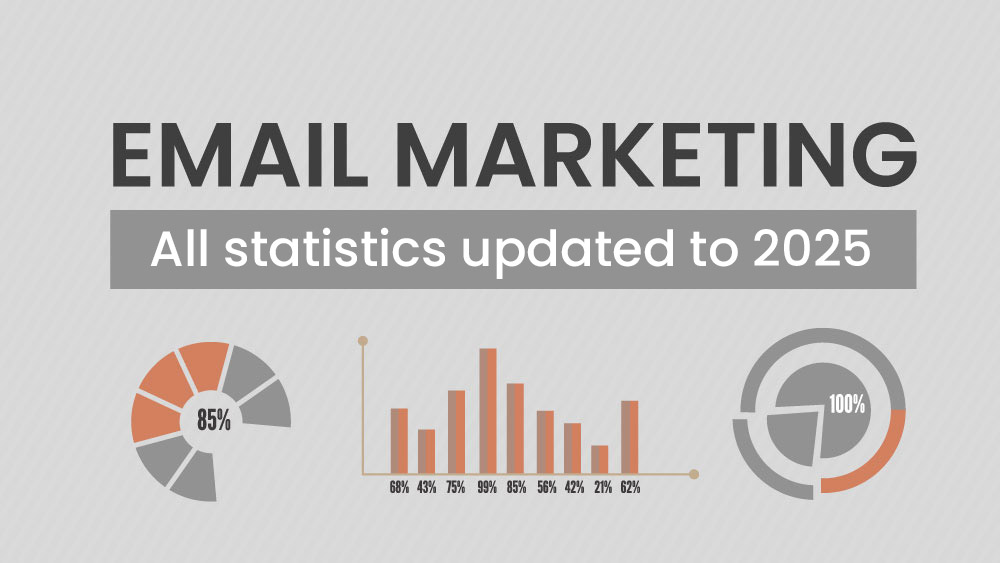Harness the potential of the data collected on your WooCommerce e-store: integrate it with Emailchef and start optimizing conversions, consolidating customer loyalty.
Maximize the potential of WooCommerce by integrating your e-commerce platform with the Emailchef plugin. This way, you can start creating targeted campaigns for your customers and make the most of the data collected on your WooCommerce store.
With the Emailchef plugin for WooCommerce, you’ll have access to many benefits 😏.
Which ones?
- Customer information and their orders will be automatically transferred directly into your Emailchef account.
- You can segment your customers based on their orders, abandoned carts, or other information. This allows you to send personalized communications to each subscriber (capturing their attention in a targeted way).
- You can manage and sync newsletter subscriptions directly from WooCommerce to Emailchef.
- You will increase sales (and save time and energy) by setting up automatic messages for abandoned cart recovery, sending discounts to loyal customers, content aimed at re-engaging inactive customers, rewards for the first purchase, cross-selling based on the last product purchased, and much more.
The plugin also supports the automatic synchronization of custom customer fields.
By leveraging the integration of Emailchef with WooCommerce, you’ll optimize your email marketing strategy, improve the effectiveness of your campaigns, and increase conversions. Don’t miss the opportunity to use both platforms to achieve your business goals.
How to activate the WooCommerce plugin and connect it to your Emailchef account.
- Download and activate the plugin from the WordPress Plugins menu.
- Go to WooCommerce > Settings and select the Emailchef tab.
-
Log in to your Emailchef account and generate API keys.
If you need more details, we've prepared a complete guide on how to generate API keys with Emailchef. - Copy the Consumer Key and Consumer Secret and use them to connect the plugin.
How to configure the Emailchef plugin for WooCommerce.
In the Emailchef List Settings section, you can choose an existing list from your account or create a new one directly from the plugin, without needing to access Emailchef.
Simply click on Add a new Emailchef list, enter the name of the new list, and optionally, a description.
The new list, which will automatically collect new WooCommerce contacts, will be immediately synced with your Emailchef account.
By enabling the Sync existing customers option, you’ll automatically import customers already in your WooCommerce account.
In the Newsletter Subscription Settings section, you can choose the subscription policy and define the redirect pages, which are the pages users will see after completing their subscription or unsubscription (e.g., a confirmation or thank you page).
In the Abandoned Cart Settings section, you can define the time, in hours, after which a cart is considered abandoned (minimum value: 1 hour).
This setting is useful for automatically activating cart recovery campaigns and sending reminder emails to users who haven’t completed their purchase.
Requirements
- WordPress in stand-alone mode (version 6.0 or higher)
- WooCommerce plugin installed
- Active Emailchef account