Emailchef © 2012 – 2022 | All rights reserved
Simplify your email campaigns and connect Emailchef to thousands of apps with just one click!
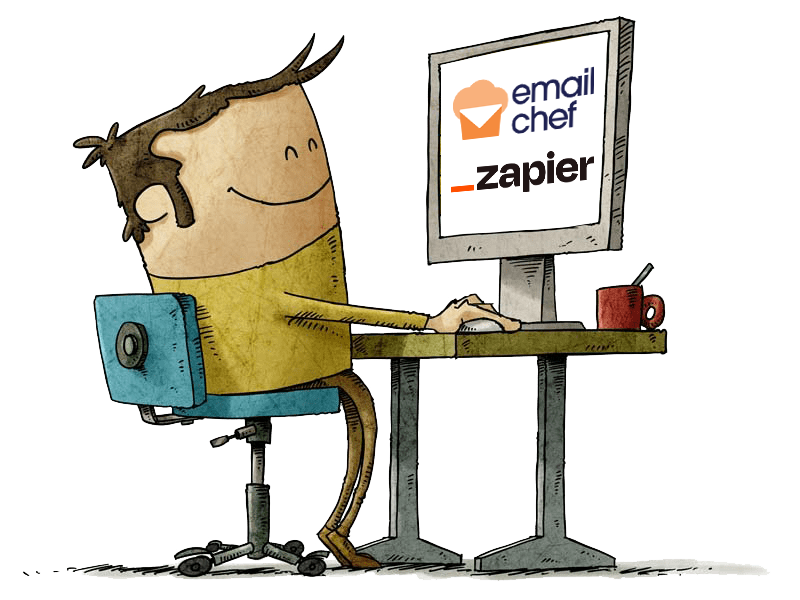
With the Emailchef and Zapier integration, you can effortlessly connect Emailchef to thousands of apps and let automations handle the work for you. Discover how this integration can simplify your workflows, save time, and unlock the full potential of your marketing tools.
Create custom automated workflows that connect Emailchef to hundreds of different apps.
Automatically update contacts, record data, and trigger actions, minimizing the risk of mistakes.
Connect Emailchef to CRMs, social media, forms, and hundreds of other apps via Zapier.
Build powerful automations with Zapier in just a few easy clicks, no coding needed.
Track interactions and centralize your data in one place, ready for future campaigns.
Precise, timely automations let you easily send the right messages at the right moment.
Connect your favorite apps and keep your data updated, manage contacts and campaigns automatically to save time and make your automations more effective.
The possibilities of integrating Emailchef and Zapier are virtually endless: you can update contacts, record data, launch campaigns, and automate countless operations across your apps.
In this guide, you’ll discover step by step how to connect them, and we’ll walk you through a practical example showing how to automatically transfer contacts who click on a campaign into a Google Sheet shared with your team.
Log in to your Zapier account and click Zaps in the left-hand menu of the dashboard.
Connect your Emailchef account by clicking Sign in.
To connect your account, you will need API keys. You can generate them by logging into your Emailchef account → Settings → API Keys → + Create API Key.
At this point, give the key a name, then copy the Consumer Key and Consumer Secret into Zapier.
If you’re looking for a complete guide on generating API keys with Emailchef, also check out How to Generate API Keys with Emailchef.
⚠️ Note. keep your Consumer Secret safe because it will no longer be visible. If you lose it, you will need to generate a new one.
Link Emailchef to the apps you use every day and automate your tasks: update lists, launch campaigns, and sync data in real time.
FAQ: automate email marketing with Zapier and Emailchef.
Zapier allows you to connect your email marketing apps, including Emailchef, Mailchimp, or HubSpot, to other tools to automatically update contacts, sync data, and launch campaigns without manual work.
Yes! Zapier can automatically transfer contacts who interact with your emails into a shared Google Sheet, making it easy for your team to track sign-ups and clicks without manual effort.
Absolutely. You can set triggers such as link clicks or list sign-ups and automatically start campaigns or email workflows in Emailchef—no manual intervention needed.
You can connect hundreds of apps, including Emailchef, Mailchimp, ActiveCampaign, and HubSpot, to create automated workflows between email platforms, CRMs, spreadsheets, and other tools.
Yes. Zapier can update contacts and segments in real time—for example, when a user subscribes, clicks a link, or fills out a form—syncing the data with Emailchef or other apps.
You can set event-based triggers, such as email opens, link clicks, or subscriptions, to start automated workflows in Zapier that update lists or send messages via Emailchef.
Yes. The guided interface allows you to create complex automations, including automated email campaigns, without writing a single line of code.
Not directly. Zapier doesn’t send emails on its own, but it can connect your email marketing apps, such as Emailchef, Mailchimp, or HubSpot, to automate sending, contact updates, and campaigns based on subscriber actions.
It depends on the number of apps and steps in your workflow. For simple automations with Emailchef, the free account may be enough. For more complex workflows, a Pro account is recommended.
Integrating Zapier with Emailchef or other email marketing apps lets you automate tasks faster, keep your data updated in real time, reduce manual errors, and coordinate multichannel workflows—making your email campaigns more efficient, accurate, and targeted.
Try Emailchef for free for 1 MONTH.
No credit card required.
Try Emailchef for free for 1 MONTH. No credit card required.

Emailchef © 2012 – 2022 | All rights reserved