Emailchef © 2012 – 2022 | All rights reserved
Each time a user submits a form, their data is synced in real time and automatically added to your email marketing lists.
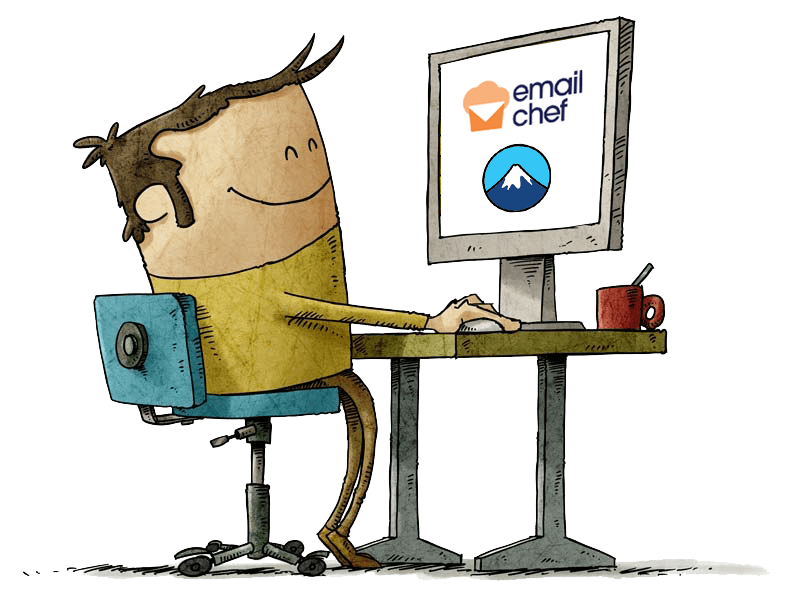
Thanks to the official Emailchef plugin, your Contact Form 7 forms become part of an automated contact collection and management system.
Every new submission is sent instantly to your Emailchef lists, eliminating manual steps, reducing errors, and giving you an up-to-date overview of your campaign performance directly from your Emailchef account.
Organize your subscribers based on the form they submitted, the page they came from, or the fields they filled in.
Send automated welcome messages, follow-ups, or promotional emails. Once set up, your automations run entirely on their own.
No coding or complex integrations required. Thanks to the free Emailchef plugin, you can handle everything in just a few steps.
The Emailchef plugin is free, fully compatible with WordPress, and continuously updated to ensure top performance and reliability.
Your visitors fill out a form and are instantly added to your funnel, with no extra confirmations or confusing steps.
Integrate Emailchef with your forms and automate contact collection in just a few clicks.
Do you want to automatically and efficiently collect subscribers from your WordPress site?
In this step-by-step guide, we’ll show you how to connect Contact Form 7 with Emailchef, so every contact form becomes a direct source of new subscribers for your email marketing campaigns.
Make sure you’re using WordPress version 5.0 or later and have Contact Form 7 installed.
Create or edit an existing form: it can be a simple signup form, a contact form, or a custom form with additional fields.
Log in to your Emailchef account and create a new contact list for leads collected via Contact Form 7.
Go to Lists and Segments → Create a New List.
Now, install the Emailchef plugin for WordPress.
Once the installation is complete, click Activate.
This plugin acts as a bridge between your WordPress site (and Contact Form 7) and your Emailchef account.
Click Create API Key.
Assign a name (e.g. “Contact Form 7 Site”).
Copy the Consumer Key and Consumer Secret, then paste both codes into the required fields in the plugin on WordPress.
For more details, read the article How to Generate API Keys with Emailchef.
💡 Important: the Consumer Secret is only visible once. Make sure to save it in a secure place before closing the window.
From now on, every time a visitor submits a Contact Form 7 form, their data will be automatically synced with Emailchef.
You can launch newsletters, welcome emails, or automated campaigns in just a few clicks: no manual exports, no code required.
Frequently Asked Questions about Contact Form 7 and Emailchef Integration.
You can connect Contact Form 7 to an email marketing platform like Emailchef. This way, every time a user submits a form, their data is automatically added to your mailing list, ready to receive newsletters, automated campaigns, and personalized follow-ups.
Yes. By integrating Contact Form 7 with Emailchef, you can automatically send welcome emails, follow-ups, or promotional messages, without manually managing each send. The automation triggers instantly whenever someone submits a form.
With the free Emailchef plugin for WordPress, you can easily link Contact Form 7 to your Emailchef account. Simply enter your API keys, select the desired list, and the contacts will be synced in real time. No manual uploads required.
Absolutely. Emailchef allows you to organize new subscribers based on the form they completed, the page they submitted it from, or the information they entered. This makes it easy to create targeted campaigns and boost your open and conversion rates.
The most effective way is to integrate Contact Form 7 directly with an email marketing platform like Emailchef. You can set up automated workflows, triggers, and campaigns that activate instantly whenever a new subscriber joins.
Yes. With Emailchef, you can link different forms to separate lists or segments, allowing you to manage multiple campaigns at once and tailor your communication based on the source of each lead.
Yes. The Emailchef plugin automatically syncs all contacts collected through Contact Form 7, no need to manually import or export CSV files. Everything happens securely and in real time.
Yes, as long as your forms include consent checkboxes and you use a GDPR-compliant platform like Emailchef. It ensures privacy compliance, manages consent records, and provides easy unsubscribe options.
Definitely. Once integrated with Emailchef, you can create advanced workflows such as welcome sequences, reminders, behavior-based follow-ups, or nurturing campaigns that guide leads through your sales funnel.
The official free Emailchef plugin for WordPress automates lead collection, reduces manual errors, and instantly triggers personalized campaigns. With Emailchef, every Contact Form 7 submission becomes a powerful marketing opportunity to grow your audience and increase conversions.
Try Emailchef for free for 1 MONTH.
No credit card required.
Try Emailchef for free for 1 MONTH. No credit card required.

Emailchef © 2012 – 2022 | All rights reserved